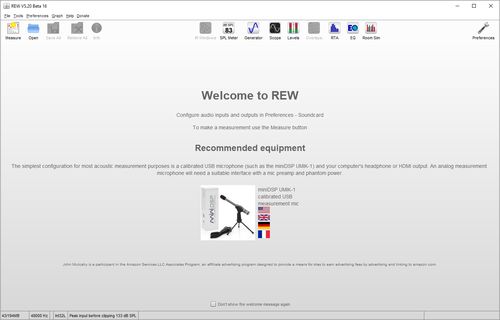
When REW is started it looks like this:
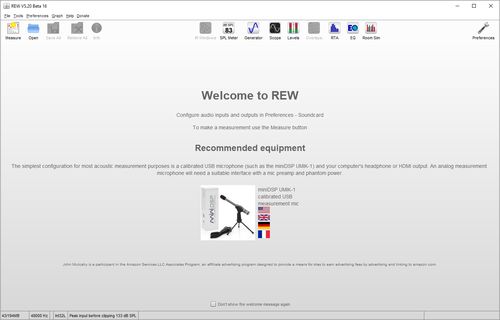
The main window is blank until we either make a measurement or load some
existing measurements. The SPL Meter, Signal Generator, Scope and Level Meters can
be used without loading any measurements,
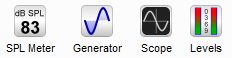
as can the RTA window, EQ window and the Room Simulator,
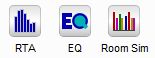
After making or loading some measurements the main window looks like this:
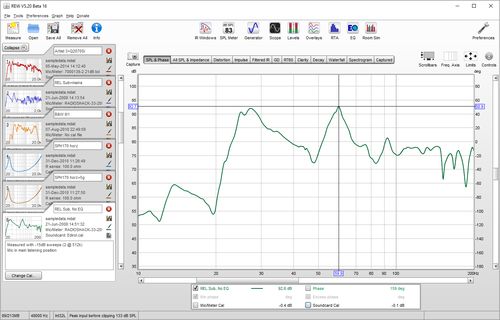
The measurements appear on the left, in overlapping panels. The currently selected measurement has a white background, the others are grey. On the right is the graph area for the current measurement.
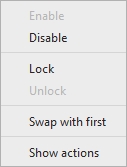
Measurements can be disabled or enabled by right clicking on the measurement's thumbnail. Disabled measurements cannot be selected, are skipped when using the next/previous measurement shortcuts (Alt+up/down and Ctrl+up/down) and are not shown in the legends of overlay graphs. All measurements can be re-enabled via an entry in the right-click menu of graph legends or using the Ctrl+E shortcut. All selected or all unselected measurements can be disabled via entries in the right-click menu of overlay graph legends. The Ctrl+D shortcut disables the currently selected measurement.
Measurements can be locked or unlocked by right clicking on the measurement's thumbnail. Locked measurements cannot be deleted, the delete button icon is replaced by a padlock. All measurements can be unlocked via an entry in the right-click menu of graph legends or using the Ctrl+U shortcut. All selected measurements can be locked via an entry in the right-click menu of overlay graph legends. The Ctrl+L shortcut locks the currently selected measurement. The Actions panel for overlay graphs has buttons to lock or unlock the currently selected measurements.
When a measurement is selected it can be highlighted on overlay graphs, this is controlled by the Highlight current selection on overlays preference in the View Preferences. The highlight state of the current measurement can be toggled using the Ctrl+H shortcut.
All the toolbar buttons are now enabled. They are in 3 groups, firstly
the buttons related to measurements:
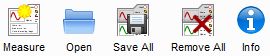
These buttons allow a new measurement to be made, existing measurement files
to be opened, all the current measurements to be saved in a single measurement
(.mdat) file, all the current measurements to be removed, and an Info panel to
be opened that shows additional information about the current measurement.
The next group has the various tools

The IR Windows button opens a window that allows the type and extent of the
Impulse Response windows for the current measurement to be changed. Next to
that are the SPL Meter, Signal Generator, Scope and Level Meters buttons. Then there
is a button to open the Overlays graph window, which allows any or all of the
loaded measurements to be plotted on the same graph. The last three buttons are
for the RTA window, the EQ window (which is used to study the effects
of EQ on the current measurement) and the Room Simulator.
The final toolbar button brings up the Preferences panel

In the graph area there is a button to capture the current graph as an image
![]()
a selector strip to pick the graph type

and buttons to turn scrollbars for the graph area on/off, toggle the frequency
axis between log and linear, set the graph limits and show the graph controls
menu.
![]()
Below the graph is a legend area that shows the trace values at the cursor position

If smoothing has been applied the octave fraction (1/48 in the image above) appears
between the trace name and its value. Right clicking in the legend area brings up a menu
of options to help manage trace selections and measurements.
The first step in getting REW running is to set up the audio input and output and calibrate the soundcard.