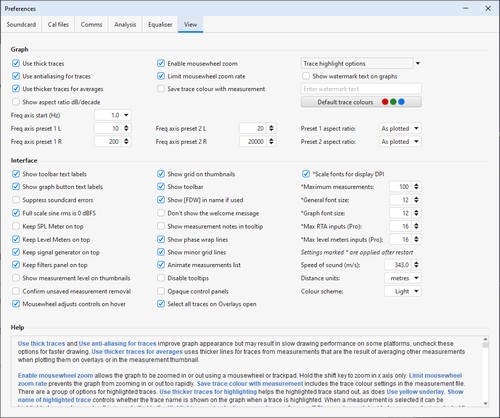
Enable mousewheel zoom allows the graph to be zoomed in or out using a mousewheel or trackpad. Hold the shift key to zoom in x axis only. Limit mousewheel zoom rate prevents the graph from zooming in or out too rapidly. Save trace colour with measurement includes the trace colour settings in the measurement file. There are a group of options for highlighted traces. Use thicker traces for highlighting helps the highlighted trace stand out, as does Use yellow underlay. Show name of highlighted trace controls whether the trace name is shown on the graph when a trace is highlighted. When a measurement is selected it can be highlighted on overlay graphs, this is controlled by the Highlight current selection on overlays preference. If Show watermark text below on graphs is selected the text in the watermark text box will appear behind all graphs except for the waterfall and spectrogram. Use dashed traces on overlays uses different line styles for overlay graphs to help distinguish the traces. Freq axis start (Hz) sets the lowest frequency that can be shown on graphs. If Show aspect ratio dB/decade is selected the aspect ratio of frequency response graphs will be shown near the bottom right corner of the graph when the cursor is over the graph.
Freq axis preset 1 and 2 are buttons that appear on the graph to allow the frequency axis to be quickly changed between the two preset ranges defined here. The associated IEC 263 aspect ratio will be applied unless the selection is "As plotted".
The Default trace colours button brings up a panel to change the default trace colours or reset them to the REW defaults. The r,g,b values for the trace colours are shown when hovering over the colour buttons. These default colours are remembered for the next time REW starts. Changing the default colours will not alter the trace colours of any measurements already loaded. To change the colours of existing measurements use the trace colour button in the measurement panel right click menu or click the Set All Trace Colours To Defaults button on the colour chooser panel.
The text under the toolbar buttons can be hidden by unchecking Show toolbar text labels. The text under the graph buttons can be hidden by unchecking Show graph button text labels. The grid on the measurement thumbnails can be turned off by unchecking Show grid on thumbnails.
Show toolbar controls whether the toolbar appears below the menu, hiding it makes more room for graphs on low resolution screens.
Maximum measurements is the maximum number of measurements that can be loaded in REW. Changes to this value do not take effect until REW is next started. Note that with a high maximum number of measurements REW could run out of memory, if that occurs it is possible to increase the amount of memory REW requests on startup during installation or by editing the roomeqwizard.vmoptions file (Windows) or REW.vmoptions file (macOS) in the REW program directory using the -Xmx option, REW uses -Xmx1024m by default. Admin privileges are required to change that file: copy it to a user-accessible directory, make the edits, then copy it back using Admin privileges.
Scale fonts for display DPI controls whether the font sizes are adjusted to allow for the screen resolution in dots-per-inch. Fonts will only be scaled if the resolution is more than 96 DPI. This option is not present on macOS (where scaling is automatic). It will have no effect on Windows unless the High DPI scaling override property is enabled with scaling set to Application. That property can be changed by right-clicking on the REW shortcut, selecting Properties, then the Compatibility tab, then clicking the Change high DPI settings button.
General font size is the base font size (in points) for REW. Graph font size is the font size used for the graph axes. Those font size changes do not take effect until REW is next started.
Max RTA inputs and Max level meters input set the maximum number of inputs that will be shown when using multi-input capture (Pro upgrade). Changes to these settings do not take effect until REW is next started.
Suppress soundcard errors stops REW showing error messages or warnings if it cannot access a soundcard on startup, this may be useful if REW is being used to analyse measurements on a computer without the audio interfaces needed for making measurements.
Full scale sine rms is 0 dBFS determines whether the rms level of a full scale sine wave is show as 0 dBFS or -3.01 dBFS. If this option is selected the rms level may be greater than 0 dBFS for some signal types, for example, a full scale square wave would have an rms level of +3.01 dBFS.
Show [FDW] in name if used appends [FDW] to the measurement name if a frequency dependent window has been applied.
Distance units selects whether distances are shown in metres or feet and inches.
If Confirm unsaved measurement removal is checked REW will ask for confirmation if you try to remove a measurement that has not been saved since it was last modified. This setting can also be changed from the removal confirmation dialog.
Speed of sound selects the value used for the speed of sound when converting times to distances, calculating modal resonances etc. The default value is 343.0 m/s (approximate speed of sound in dry air at 20 degrees C).
Use macOS file dialogs changes the file selection dialog to a format more like the native macOS file chooser, but note that the macOS chooser does not have the preview panel which REW uses to show the contents of mdat, req, calibration data and image files. There have been reports of the native file chooser sometimes not appearing, if that happens try switching back to the Java file chooser.
Don't show the welcome message controls whether REW shows a welcome message when it starts up.
Keep SPL Meter on top, Keep Level Meters on top and Keep signal generator on top control whether those windows stay on top of other windows.
If Show phase wrap lines is selected the wrap points of phase traces are shown with dashed lines.
If Show measurement level on thumbnails is selected the signal level used for a measurement will be shown on the thumbnail for the measurement.
If Animate measurement list is selected changes in the measurements list will be animated.
If Disable tooltips is selected tooltips will not appear when the mouse hovers over a control or component.
If Opaque control panels graph traces will not show through the graph control panels.
Colour scheme selects the colour scheme to use. Restart REW to update the colours for all components.
If Show measurement panel notes is selected any notes a measurement has will be shown on the measurement panels, up to the Lines of notes to show number of lines.
If Show overlay panel notes is selected any notes a measurement has will be shown on the overlay graph measurement panels, up to the Lines of notes to show number of lines.
If Mousewheel adjusts controls on hover is selected spinners and drop-down boxes can be adjusted by scrolling the mouse when it is over the control. Press the Alt key while scrolling for fine adjustment. If this option is not selected the mousewheel can still be used to adjust spinners after first selecting them.
If Right press to pan is selected pressing the right mouse button will activate graph pan mode. The right click menu will not appear if the graph is panned more than a few pixels. The graph can also be panned by a press and hold of the left button or by Alt + left press.
Tuning frequency sets the reference frequency for musical notes, the default is 440 Hz.
Using AZERTY keyboard is an option offered on macOS to work around a Java bug (JDK-8019498) causing incorrect shortcut key mappings.
Octave notation selects the notation scheme to use when showing musical note names.